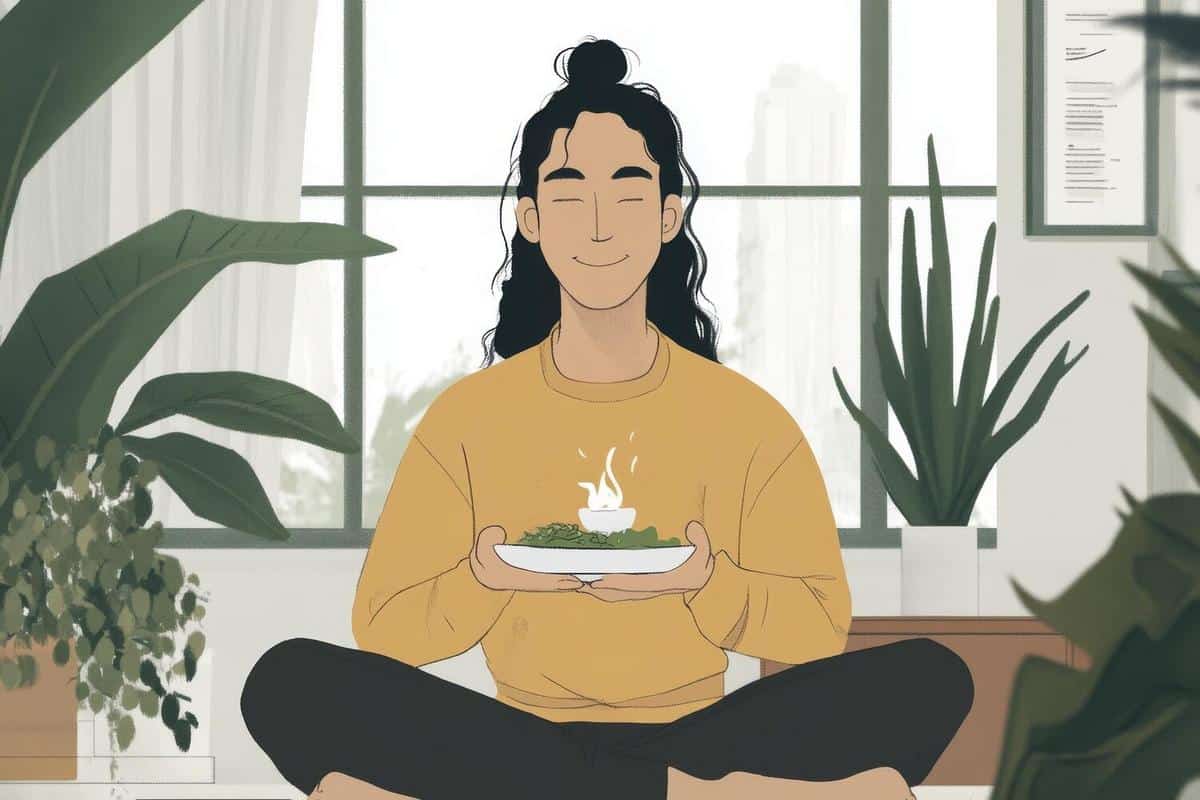
Simple Mindful Eating Exercises to Incorporate into Daily Life
Mindful eating is more than just a trend; it’s a practice that encourages us to slow down, savor each bite, and connect more deeply with our body’s signals. As we navigate the complexities of daily life, integrating simple mindful eating exercises can transform our relationship with food, promoting better health and well-being.
Mindful eating involves paying full attention to the experience of eating and drinking, both inside and outside the body. According to clinical psychologist Dr. Susan Albers, “mindful eating is about being fully present during meals, which can lead to healthier choices and improved digestion.” This approach helps us appreciate the textures, flavors, and aromas of our food while recognizing our body’s hunger and fullness cues.
Why Mindful Eating Matters
A study published in the Journal of Health Psychology found that participants who practiced mindful eating experienced less binge eating and had a healthier relationship with food. By focusing on the present moment, mindful eating can reduce stress and promote a more balanced approach to nutrition.
Simple Exercises to Get Started
- Start with Your Senses: Before eating, take a moment to observe your food. Notice the colors, shapes, and smells. This exercise helps to ground you in the present.
- Chew Slowly: Aim to chew each bite at least 20-30 times. This not only aids digestion but also allows you to experience the full flavor of your food.
- Pause Between Bites: Put down your fork between bites and take a deep breath. This pause helps prevent overeating by giving your body time to signal fullness.
- Eat Without Distractions: Turn off devices and focus solely on your meal. This can enhance your awareness and enjoyment of food.
Personal Anecdote
Consider the experience of Tom, a busy professional who struggled with mindless snacking during work hours. By applying mindful eating strategies, such as setting specific snack times and savoring each bite, Tom was able to reduce his stress eating and improve his energy levels throughout the day.
Comparison Table: Mindful Eating vs. Mindless Eating
| Aspect | Mindful Eating | Mindless Eating |
|---|---|---|
| Attention | Fully present | Distracted |
| Pace | Slow and deliberate | Fast and rushed |
| Awareness | High awareness of hunger/fullness | Low awareness |
| Environment | Calm and focused | Chaotic |
| Emotions | Conscious of emotional eating | Unconscious |
| Outcome | Improved digestion and satisfaction | Overeating and indigestion |
| Connection | Deep connection with food | Disconnected |
| Health Impact | Positive | Negative |
Frequently Asked Questions
FAQ
What is mindful eating?
Mindful eating is the practice of focusing on the present moment and being fully aware of the eating experience, including the taste, texture, and aroma of food, as well as recognizing hunger and fullness cues.
How can mindful eating benefit me?
Mindful eating can lead to healthier eating habits, reduced stress, and a more positive relationship with food, ultimately supporting better overall health.
Can anyone practice mindful eating?
Yes, mindful eating is a practice that can be adopted by anyone, regardless of age or dietary preferences, as it focuses on awareness and presence.
How do I begin incorporating mindful eating into my routine?
Start by incorporating simple exercises such as eating without distractions, chewing slowly, and pausing between bites to become more aware of the eating experience.
In conclusion, mindful eating is a valuable practice that can enhance your relationship with food and improve your overall health. By incorporating these simple exercises into your daily routine, you can begin to experience the benefits of mindful eating firsthand. Take the first step today and discover a new way to enjoy your meals while nourishing both body and mind.