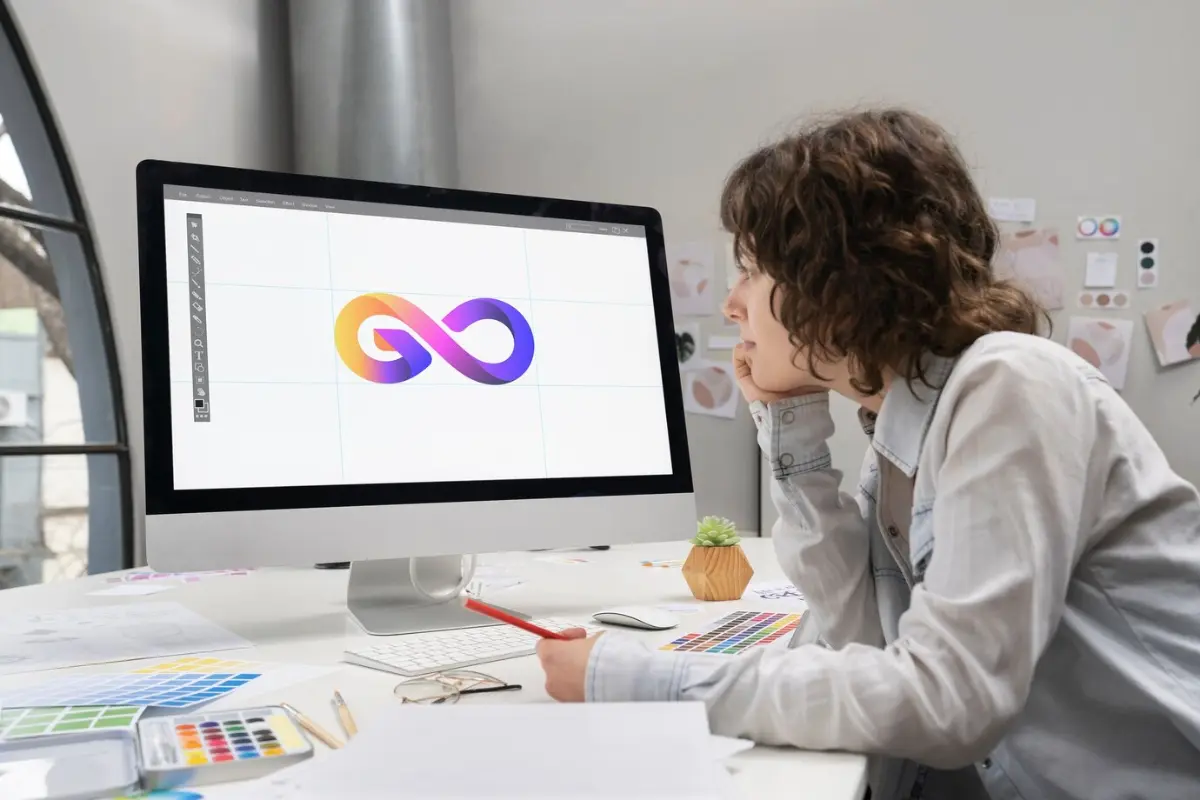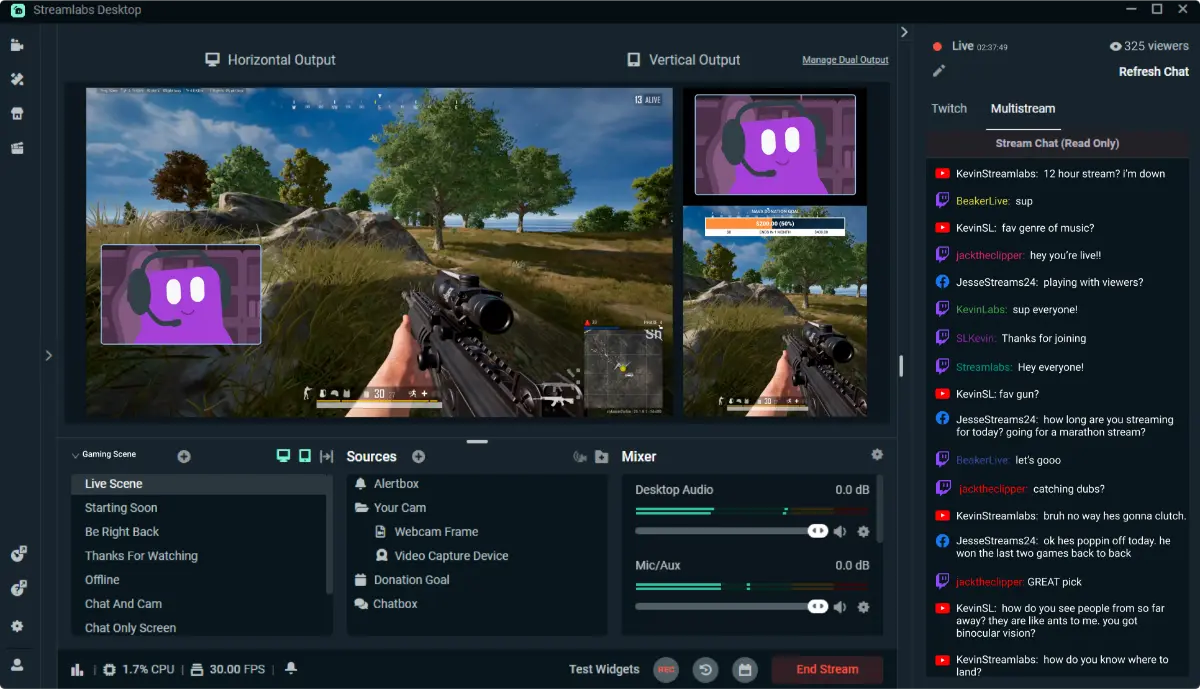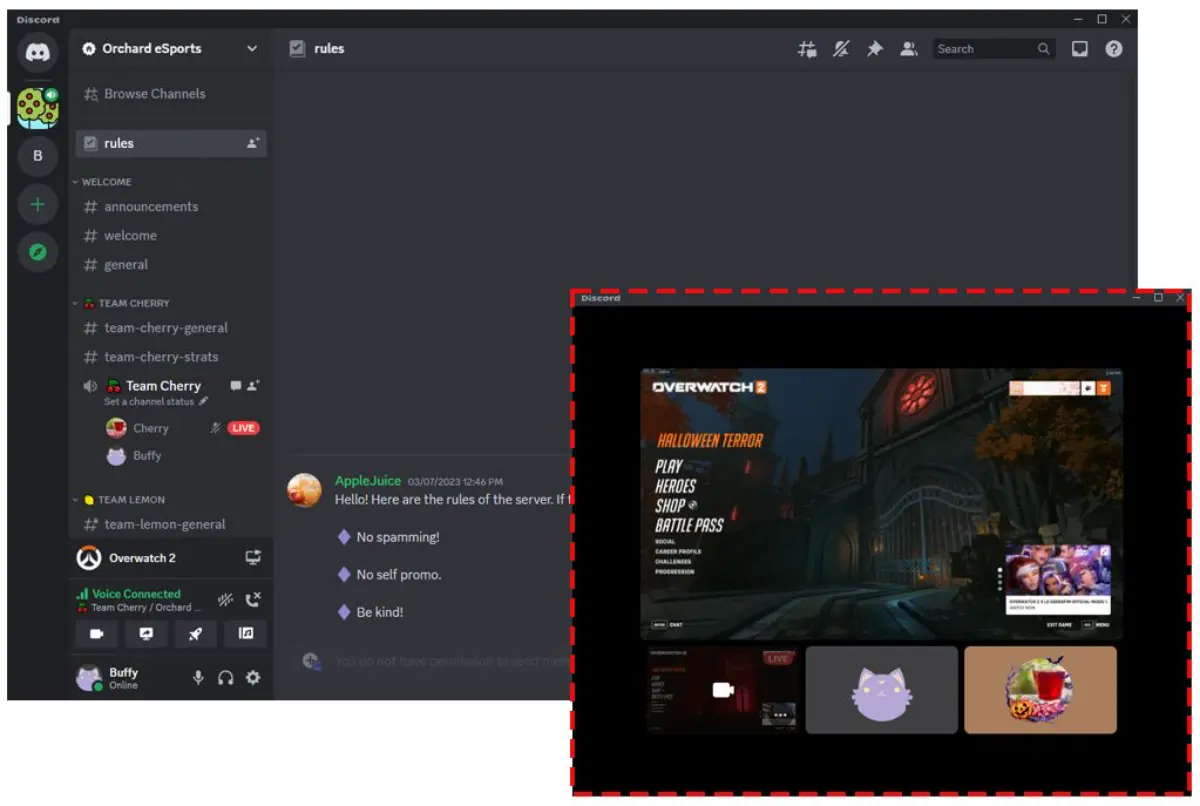
Creating a Discord Server for Your Stream
You’ve probably heard streamers shout out their Discord links. But why is it such a popular tool?
Streaming live is great for real-time interaction. However, when the camera turns off, where does your community go? This is where Discord shines. A Discord server keeps your audience engaged even when you’re offline. It becomes your digital living room — a place where fans chat, share memes, organise game nights, and build real friendships.
If you’re looking to grow your presence beyond Twitch or YouTube and create stronger viewer loyalty, learning how to build a stream Discord is one of the smartest moves you can make.
This guide walks you through everything: from server creation to moderation, automation, and community culture. Whether you’re brand new or want to optimise an existing server, you’ll walk away with clear, actionable strategies.
Setting Up Your Streamer Discord Server
Create the Server
- Open Discord > Click the + icon > Create My Own.
- Choose “For a club or community” to access tools like welcome screens and moderation options.
- Name your server and upload a branded icon (ideally your stream logo).
Brand It Like Your Stream
- Use your Twitch or YouTube colours and emotes.
- Match the tone of your stream — whether that’s chill, chaotic, or competitive.
Keep your server name recognisable. Your audience should instantly associate it with your streaming brand.
Build Smart Channels for Community Flow
A cluttered Discord server overwhelms newcomers. But too few channels stifle discussion. Here’s a balanced structure to start with:
Essential Text Channels
- #welcome – Auto-intro with server rules and streamer info
- #announcements – Stream alerts, schedule changes, big news
- #general-chat – Open discussion
- #stream-highlights – Post your clips and let viewers share theirs
- #suggestions – Invite feedback or game recommendations
Fun & Community Channels
- #memes – Always popular
- #fan-art – Encourage creativity and show appreciation
- #self-promo – Let viewers share their own content (within limits)
- #off-topic – For all the random chatter
Voice Channels
- Live Hangout – Chat with viewers pre/post-stream
- Game Lobbies – For community game nights
Keep channel names clear, fun, and easy to navigate.
Automate with Bots to Save Time
You’re busy. Let bots help you manage your server.
Top Bot Choices
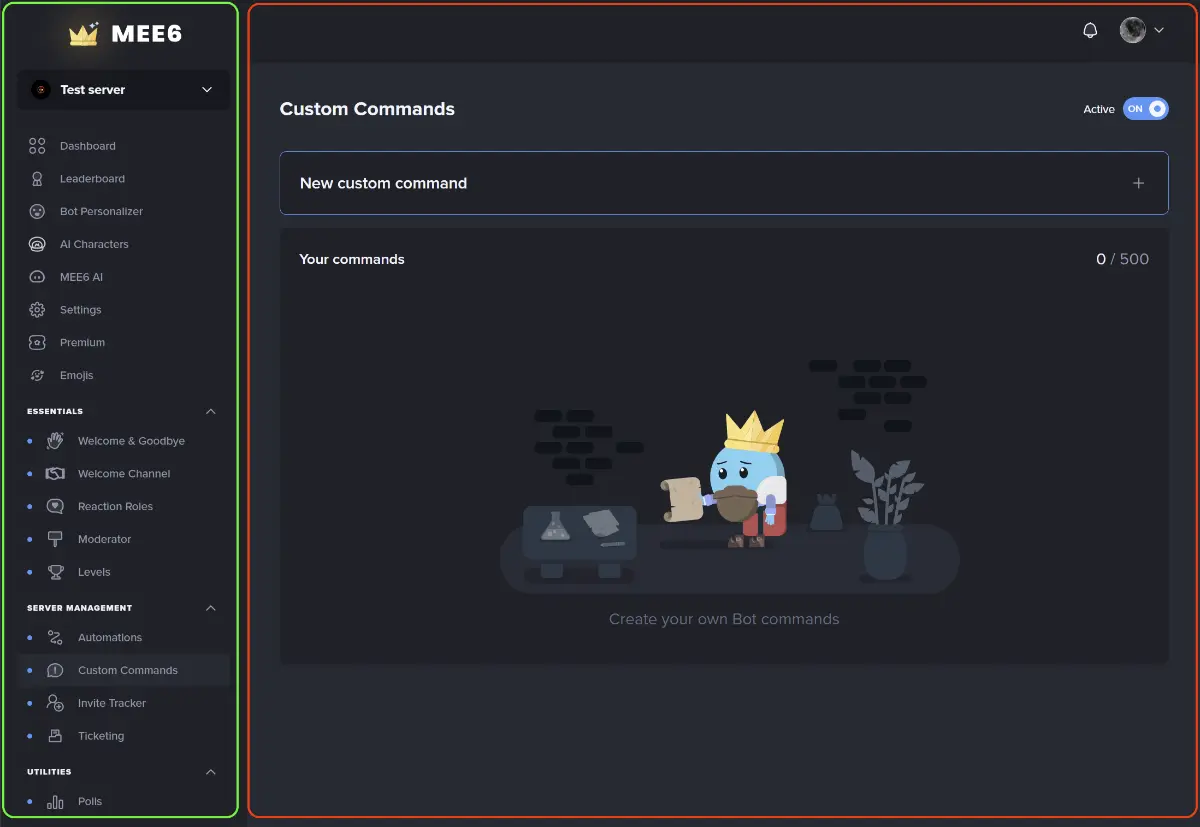
- MEE6 – Welcomes users, auto-moderates, assigns roles
- Dyno – Advanced moderation and timed announcements
- Carl-bot – Powerful role tools and custom commands
- StreamCord – Automatically posts when you go live
Must-Have Bot Features
- Auto-assign roles when someone joins
- Timed reminders for events
- Auto-post stream links
- Kick or warn users who break the rules
Set up a bot command channel (#bot-commands) to keep things tidy.
Foster a Safe and Positive Community
A good streamer Discord server feels welcoming — and safe.
Set Clear Rules

Post them in #welcome or a dedicated #rules channel:
- No hate speech or harassment
- No spam or self-promo outside approved areas
- Respect mods and each other
Assign Roles Wisely
Roles help organise members and add engagement:
- @Mods – Trusted viewers to help keep the peace
- @VIPs – Long-time supporters
- @Subscribers – Reward Twitch or YouTube members with exclusive perks
- @Newbies – For onboarding and welcoming
Make roles visual with custom colours and icons.
Promote Inclusive Culture
- Say hello to new members
- Start discussion threads: “What are you playing today?”
- Celebrate birthdays, milestones, or community wins
Sync Discord with Your Stream Platforms
Twitch Integration
- Go to User Settings > Connections > Twitch
- Choose your server and link it
- Reward subs with exclusive access to hidden channels or giveaways
YouTube Integration
- Go to YouTube Studio > Settings > Community
- Connect your Discord through your third-party bot or direct link (via Streamlabs, etc.)
Perks keep your paid subscribers invested and make Discord more valuable.
Host Events That Drive Engagement
Once your server is set up, use it actively:
Stream Support
- Announce “Going Live” messages in #announcements
- Post polls for next game picks
- Let viewers submit questions for Q&As
Community Nights
- Host game nights (Among Us, Jackbox, Minecraft)
- Organise art contests or meme competitions
Behind-the-Scenes Extras
- Share stream bloopers
- Post setup photos
- Let supporters preview upcoming content
The goal: make your server feel like a natural extension of your stream.
Measure, Adapt, Grow
Track what works. Is your general chat buzzing, or are people going quiet?
Metrics to Monitor
- Member activity (weekly posts, joins, leaves)
- Popular channels and commands
- Event turnout
Tools for Insight
- Use MEE6 or Statbot for data visualisation
- Poll your audience every few months
Tweak your channels, events, and roles based on what people use and enjoy.
Bonus: Streamer Discord Tips That Make a Difference
- Pin your invite link on Twitch panels, YouTube descriptions, and social bios
- Create a short welcome video or GIF introducing new members
- Offer small rewards like badges, XP, or shoutouts for top contributors
- Keep it active — pop in daily even if it’s just to say hello
- Invite trusted mods to help scale with your growth
Remember: your Discord is your afterparty. Make it worth sticking around.
Make Your Stream Community Last Beyond the Stream
Discord is more than a chatroom. It’s your community hub. While your stream brings people in, your Discord server is what keeps them together.
Whether you’ve got 5 viewers or 5,000, creating a Discord server gives you a space to connect, grow, and build loyalty that lasts well beyond one gaming session.
Set it up with purpose. Brand it thoughtfully. Keep it safe, fun, and engaging. From stream updates to community bonding, Discord is the missing piece in your streamer toolkit.
Ready to build yours? Start today — and invite your viewers to be part of something bigger.
Have a Discord server tip or a question? Drop it in the comments. Or better yet — share your server link and let’s support each other.