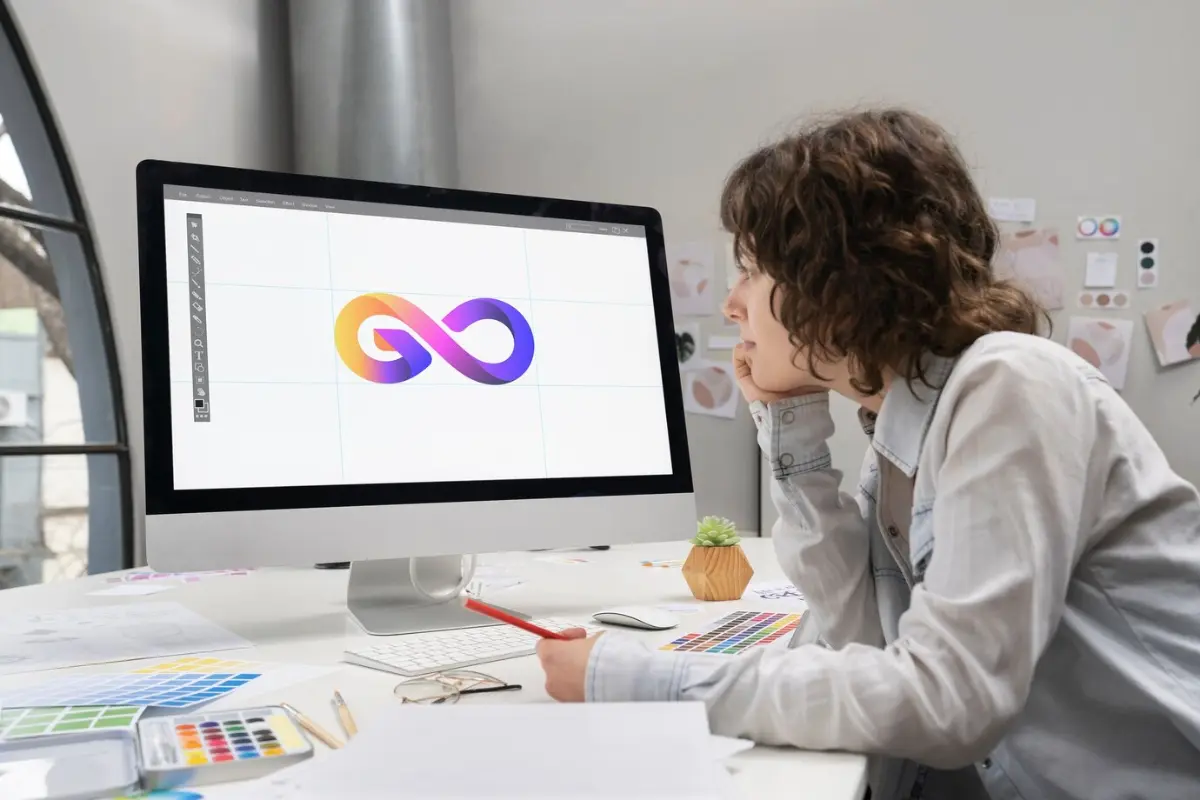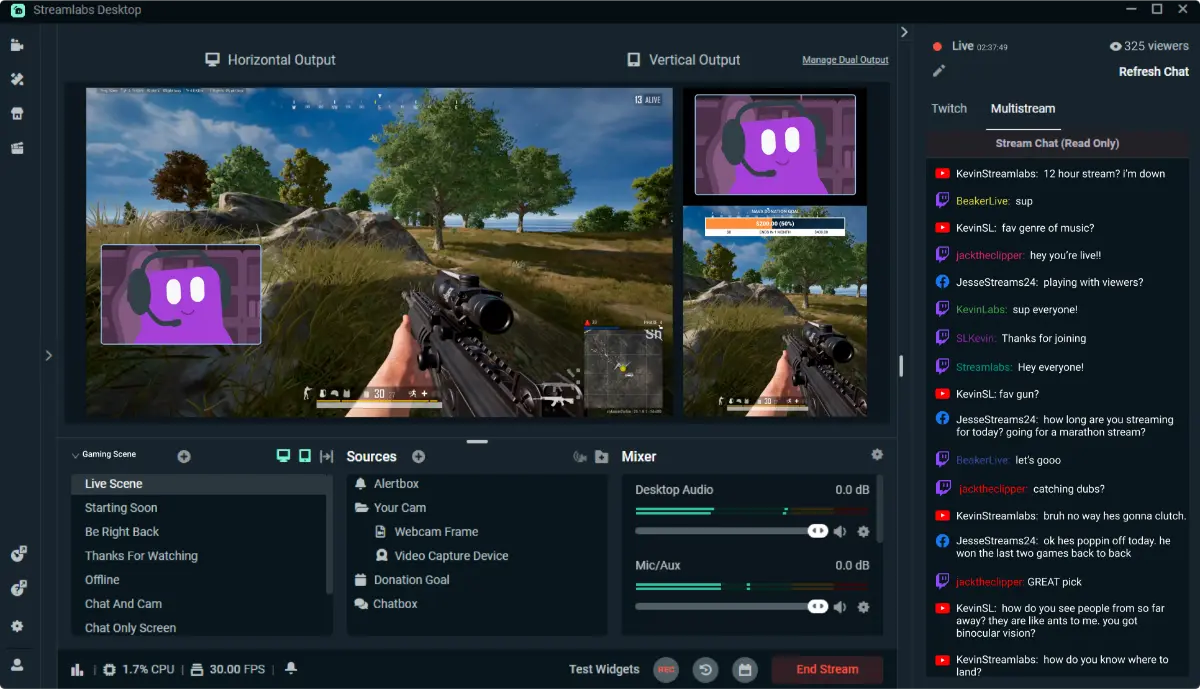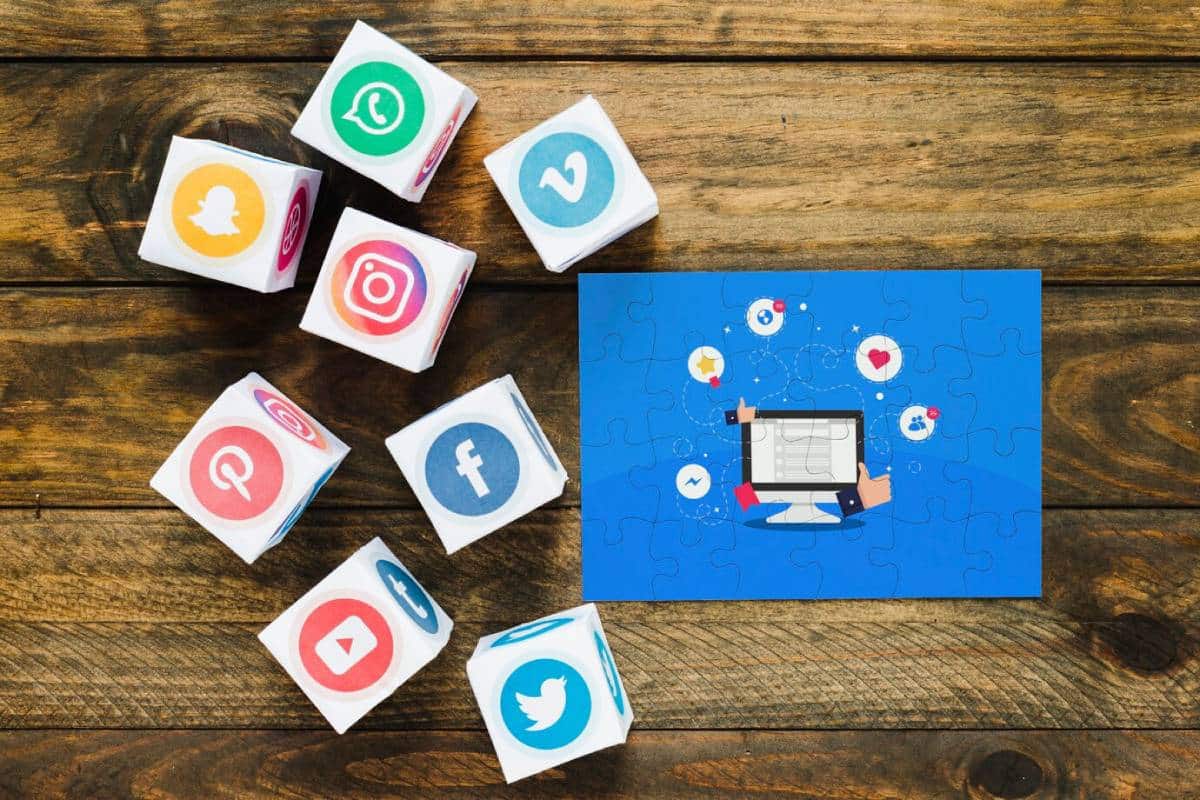
How to Stream to Multiple Platforms at Once
Imagine going live just once and reaching viewers on Twitch, YouTube, Kick, Facebook Live, and more—all at the same time. Sounds amazing, right? This is the power of multistreaming.
Whether you are just starting out or already have a streaming channel, multistreaming lets you connect with more people. You can grow your audience faster, find your best platforms, and build a stronger brand.
The good news? Services like Restream.io make multistreaming simple and easy.
This guide will show you exactly how to set up multistreaming, step-by-step.
What Is Multistreaming and Why Does It Matter?

Multistreaming, also called simulcasting, means broadcasting your live stream to more than one platform at once. Instead of streaming to Twitch or YouTube separately, you stream to both simultaneously.
Why is this important?
- Reach More People: Each platform has its own audience. By streaming on several at once, you connect with many more viewers.
- Find Your Best Audience: You can test which platforms work best for you and focus your energy there.
- Save Time: Create one stream that goes everywhere, rather than separate streams for each platform.
Whether you’re building your channel or growing it, multistreaming gives you an edge over streamers who stick to just one platform.
Important Tip: Twitch has rules for Affiliates and Partners. They may not allow you to multistream while you are monetising on Twitch. Always check your contract before multistreaming to avoid breaking any terms.
What You Need for Multistreaming
Before you start, make sure you have:
- A strong internet connection (upload speed of at least 10 Mbps)
- A good PC or laptop made for streaming
- OBS Studio or Streamlabs OBS (popular streaming software)
- A multistreaming platform like Restream.io
- Stream overlays, scenes, and alerts set up for all your platforms
- Tested audio and video settings
- A chat aggregator tool to manage messages from all platforms
- Platform-safe branding (for example, don’t use Twitch-only emotes on YouTube)
Step-by-Step Guide: Setting Up Multistreaming with Restream.io

1. Create Accounts on Your Streaming Platforms
If you haven’t already, sign up for the platforms where you want to stream. This might include Twitch, YouTube, Kick, Facebook Live, TikTok, and others.
Then, go to Restream.io and create your free account.
2. Link Your Streaming Channels to Restream
Inside Restream
- Click “Add Channel”
- Pick the platforms where you want to go live
- Authorise Restream to connect to each platform by logging in
- You can add over 30 platforms, depending on your plan
Pro Tip: The free Restream plan covers most major platforms. If you want extra features like custom branding, cloud recording, or more destinations, consider upgrading to a premium plan.
3. Connect Restream to Your Streaming Software
Open OBS Studio or Streamlabs OBS
- Go to Settings > Stream
- Set the service to “Custom”
- Paste Restream’s RTMP URL and stream key (found in your Restream dashboard)
Now, when you hit “Start Streaming” in OBS, your stream goes to Restream first. Then Restream sends it to all your linked platforms.
4. Set Up Your Scenes and Alerts
Use alerts and overlays that work well with multiple platforms
- StreamElements, Streamlabs, or Restream’s own Studio have great tools for this.
- Customize your overlays to look good everywhere. Some tools let you toggle which alerts show on which platform.
- Remember to keep things clean so your stream looks professional on all sites.
Important Tip: Audio delay or sync problems can happen with multistreaming. Keep an eye on latency and adjust buffer settings if needed to avoid awkward lags.
5. Go Live and Monitor Your Stream
When you’re ready
- Hit “Start Streaming” in OBS.
- Use Restream’s dashboard to>
- Check your stream health and quality
- See all chat messages from every platform in one place
- Reply to viewers without switching apps
You’re now successfully multistreaming!
Best Practices & Extra Tips
Brand Your Stream for Each Platform
Each streaming site has its own vibe and audience. Twitch fans like inside jokes and emotes, while YouTube viewers prefer clear, paced content. Tailor your overlays or scenes to fit each crowd.
Watch Out for Stream Delay
Multistreaming can cause slight delays between platforms. Avoid asking viewers to respond quickly to questions unless the delay is similar everywhere.
Use Chat Moderation Tools
Handling chat on many platforms at once can be hard. Use bots like Nightbot or Moobot to help moderate. You can also hire moderators to keep chats friendly and spam-free.
Pro Tip: Restream’s chat app lets you manage messages from all platforms in one window. This keeps you connected without feeling overwhelmed.
FAQs
Can Twitch Affiliates or Partners multistream?
Twitch Affiliates usually can’t stream to other platforms at the same time. If you want to multistream, check Twitch’s rules carefully or consider leaving the affiliate or partner program.
Is multistreaming free?
Tools like Restream offer free plans, but features like branding, analytics, and recording usually require paid plans.
What’s the best multistreaming tool?
Restream.io is the most popular. Other options include StreamYard, Caster.io, and setting up your own custom RTMP server with OBS.
Does multistreaming hurt stream performance?
Not really. Restream handles the distribution, so it doesn’t add much load. But you need a strong internet connection and good PC specs to avoid encoding issues.
Will I lose viewers by multistreaming?
Some worry that spreading viewers across platforms hurts engagement. The key is to track which platform performs best and focus there over time.
Final Thoughts: Grow Your Reach Without Extra Work
Streaming to multiple platforms at once is a smart way to grow your audience. You don’t have to create new content—you simply share your stream everywhere.
Multistreaming lets you test different platforms, find your ideal audience, and save time. As your channel grows, you can decide which platform to prioritise.
Get started by signing up for Restream, linking your accounts, and testing your setup. The streaming world is big—make sure your stream is too.