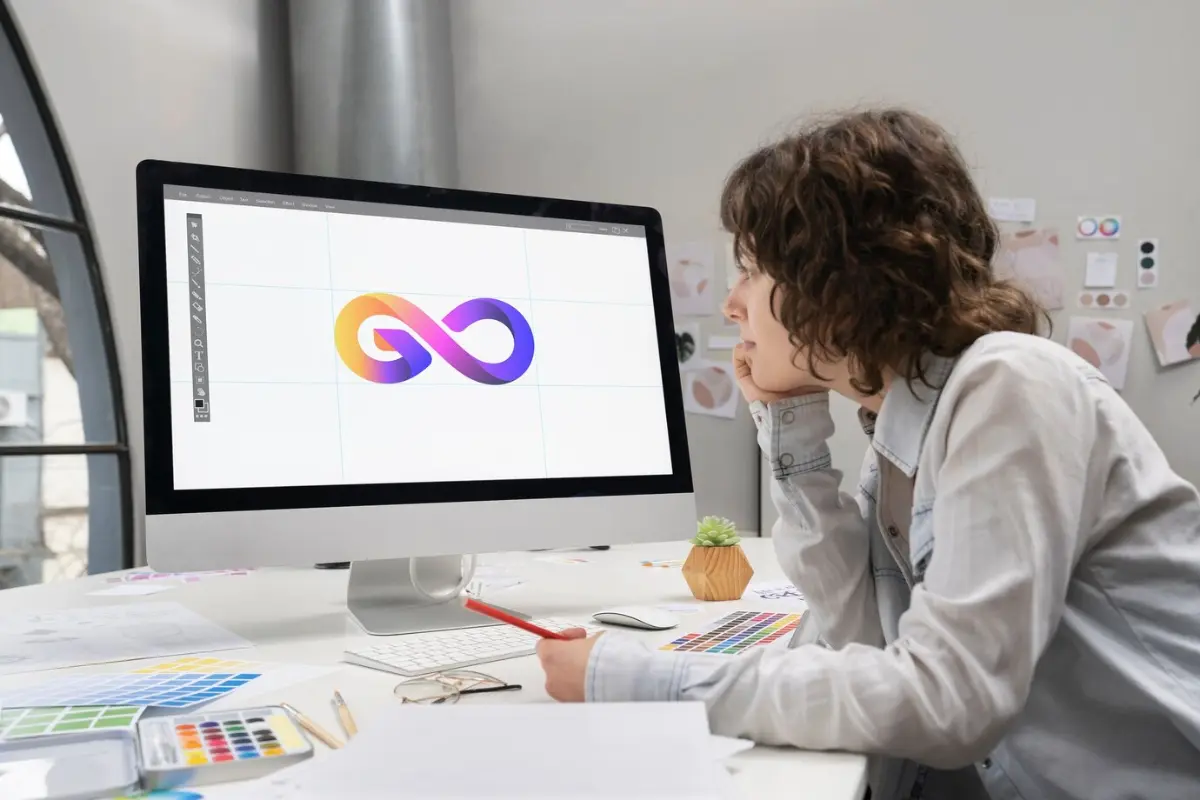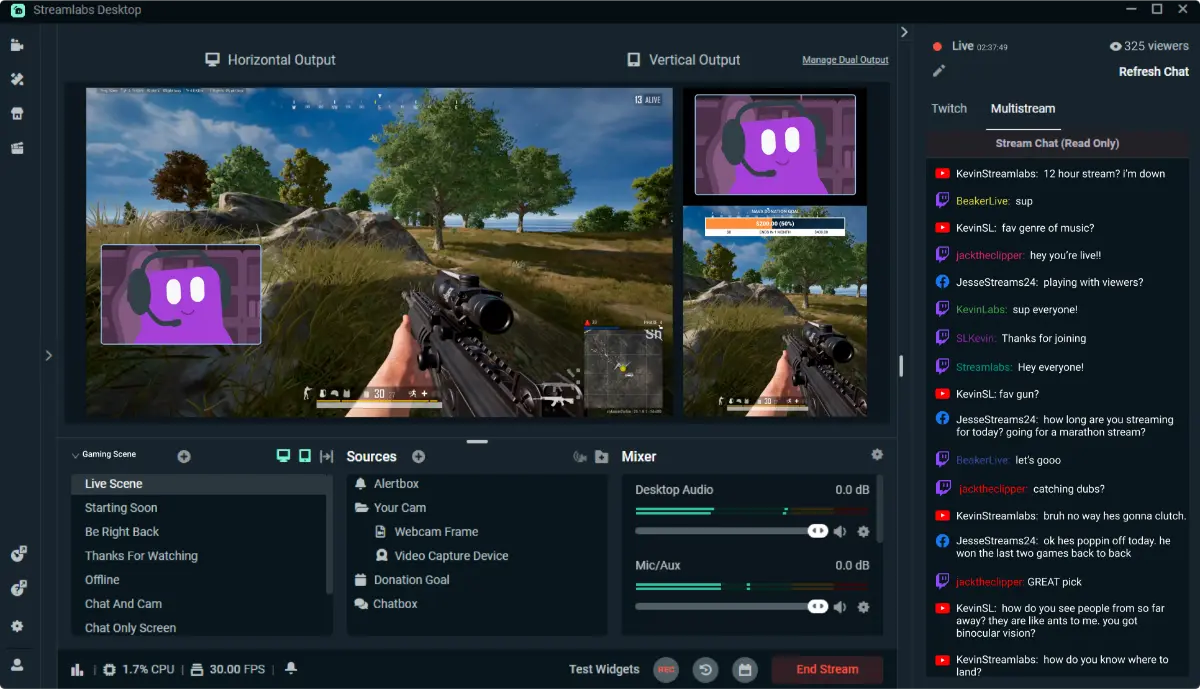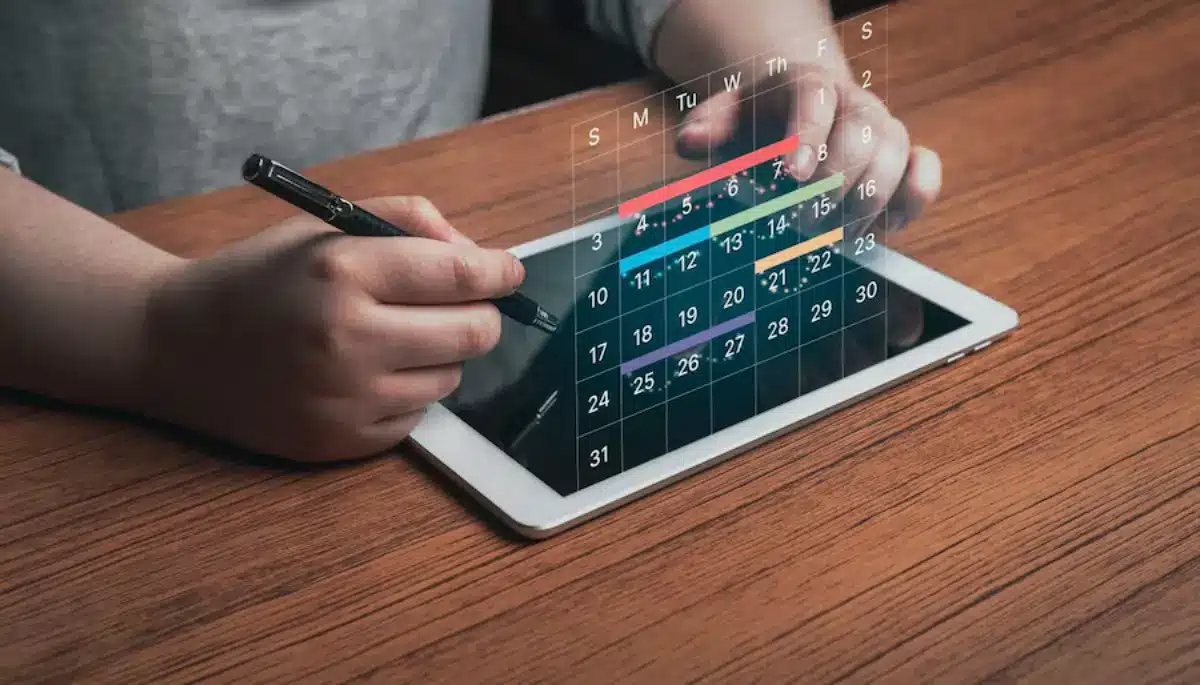
Using Calendar Tools for Stream Planning
Have you ever rushed to start streaming at the last minute? Or wondered why fewer viewers show up lately? You’re not alone. Without a good plan, even the best streamers lose momentum.
Being consistent is one of the best ways to grow your channel. But it’s hard to balance streaming with work, family, and life. Managing your stream schedule can feel stressful.
That’s where calendar tools help. They make planning easier. You can stay organized, avoid burnout, and keep your viewers coming back.
This guide covers the best calendar apps for streamers. It also shows how to use them well. Whether you stream as a hobby or want to grow bigger, planning your time is key.
Why Use Stream Calendar Tools?
1. Stay Consistent Without Burning Out
Streaming every day isn’t required. What matters is that your viewers know when to find you.
Using calendar tools lets you:
- Plan your stream days ahead
- Avoid double-booking or missing streams
- Balance streaming with your other responsibilities
This way, you keep streaming fun and stress-free.
2. Keep Your Audience Engaged

When viewers know your schedule, they plan to watch.
Sharing your calendar helps you:
- Build viewer habits and anticipation
- Bring people back again and again
- Create fun weekly rituals, like “Scary Saturdays”
A clear schedule makes your channel feel welcoming and exciting.
3. Lighten Your Mental Load
A calendar shows your whole week at once.
You can:
- See your free time and busy times easily
- Move streams if needed without stress
- Focus more on making great content
Using a planner frees your mind so you can enjoy streaming.
Best Calendar Tools for Streamers
Here are some popular tools you can use:
1. Google Calendar (Free)
Great for beginners and those who stream on many platforms.
- Works on all your devices
- Connects with Gmail and YouTube
- Share your calendar with your viewers
- Use colors to mark stream types or special events
Set repeating streams and add guests for co-streams.
2. Notion (Free & Paid)
Perfect if you like to customize and track everything.
- Make a visual content calendar
- Track goals, sponsors, and video uploads
- Use checklists and boards to organize
Many streamers plan a month of streams here. It’s like having a content assistant.
3. Trello (Free & Paid)
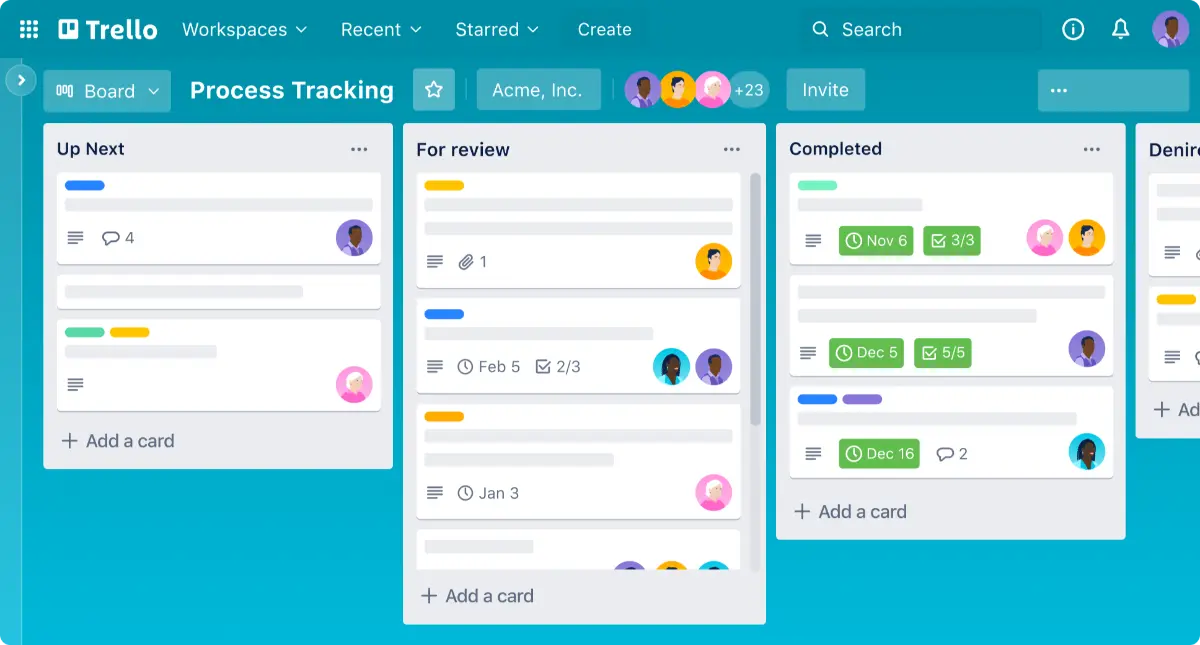
Great for people who like to see tasks visually.
- Drag-and-drop boards for stream ideas
- Checklists for setup and promotion
- Color labels to mark priorities
Good for streamers with series or episodes.
4. Streamlabs Schedule (Free with Account)
Best for new Twitch streamers.
- Show your schedule on your Twitch channel
- Easy to use with your Streamlabs account
- Set up regular streams
You can also send alerts to remind viewers you’re going live.
5. Fancy Calendar Apps (Fantastical, Cron)
Ideal if you want smart features.
- Create events with simple phrases (“Stream Sunday 3 PM”)
- Sync on all devices
- Get reminders and notifications
Good for busy streamers balancing many things.
How to Plan Your Streams with a Calendar
Check Your Available Time
Before scheduling, know your real free time.
- Mark work, school, and other fixed plans
- Find your best times for streaming
- Add breaks before and after streams
Knowing your limits helps you plan better.
Make a Weekly Schedule You Can Follow
Consistency helps your viewers.
- Pick 2 or 3 regular streaming days, like Tuesday, Thursday, and Saturday
- Assign content types to days (gameplay, Q&A, collabs)
- Keep one day flexible for special streams
This keeps your schedule steady but flexible.
Add Special Events and Themes
Use your calendar to:
- Mark game launches or holidays
- Track sponsorship deadlines
- Plan themed weeks or special events
Plan one month ahead, but review weekly to stay flexible.
Share Your Schedule With Viewers
Once ready:
- Post your calendar on Discord, Twitter, or Instagram
- Add it to your Twitch panels or overlays
- Use chat commands like
!scheduleto remind viewers
Example: “Catch me live every Tue & Thu at 8 PM BST! Full calendar on Discord.”
What to Put in Your Stream Calendar
Must include:
- Stream title or theme (e.g., “Boss Rush Challenge”)
- Date, time, and length
- Platform (Twitch, YouTube, etc.)
- Prep tasks (thumbnail, overlays, tests)
Nice to have:
- Links to files or notes
- Post-stream thoughts or feedback
- Emojis or tags for mood and energy
Example: A Streamer’s Diary
Ben streams horror games part-time.
“I block three nights a week on Google Calendar. I worried I’d hate the structure, but it helped me rest more. I color-code collabs and solos. I also plan stream titles a week ahead in Notion. Now my viewers come early because they know what to expect.”
Simple steps like this can improve your streaming routine a lot.
Common Mistakes to Avoid
- Don’t Overbook: Streaming six days a week is too much if you’re busy. Better to be steady twice a week.
- Always Have Buffers: Leave 30 minutes before and after to set up or rest.
- Review Your Schedule: Check what times and themes get the most viewers. Change your plan if needed.
Bonus Tools That Work With Calendars
- OBS Scene Schedulers: Change scenes automatically during streams.
- Stream Alerts and Countdown Overlays: Show your schedule live to viewers.
- Discord Bots (MEE6, Streamcord): Automatically announce when you go live.
Why Planning Helps You Grow
Making a streaming schedule is not about strict rules. It’s about clear plans. This helps your viewers know what to expect. It also helps you keep your sanity.
Using calendar tools frees your mind to focus on what matters — making fun, memorable streams.
Whether you use Google Calendar, Trello, or Notion, the goal is the same: bring clarity and consistency to your streaming life.
Your viewers will notice. They’ll spend more time with you and support your growth.
So spend 20 minutes today. Check your week. Make a plan. Start streaming smarter.
Are you ready to begin?