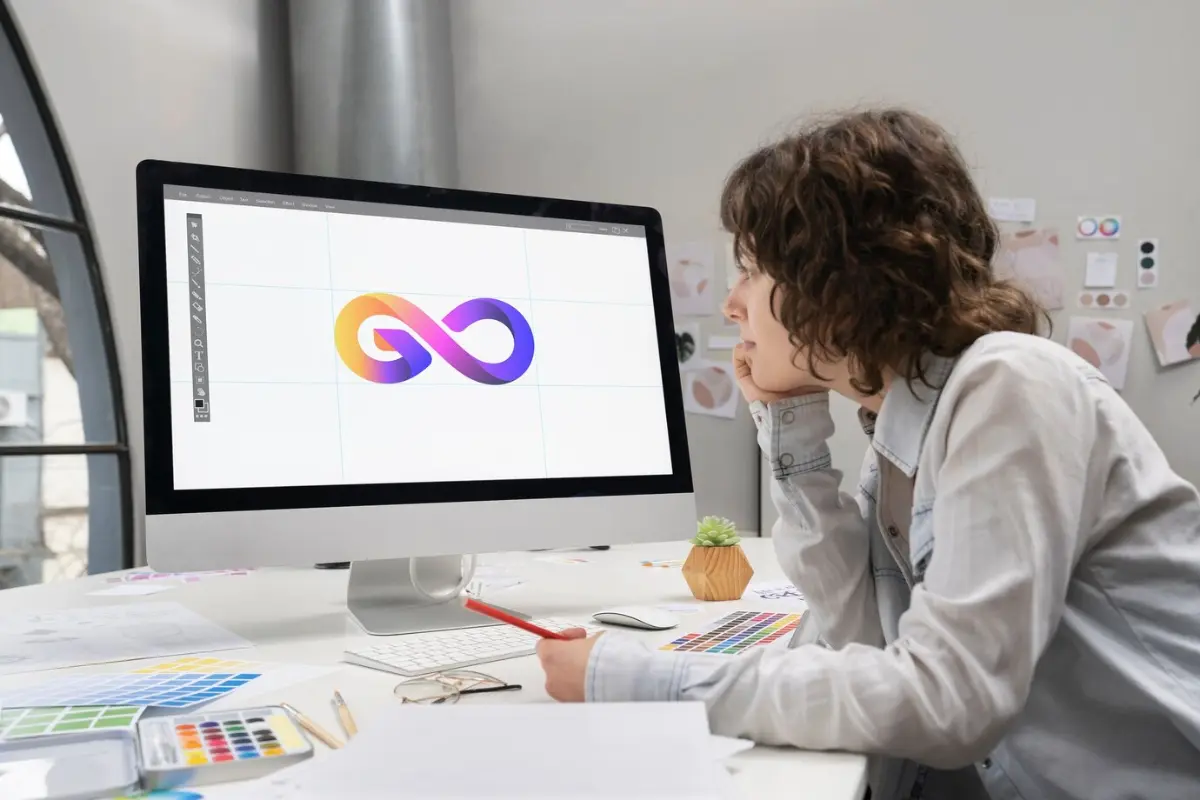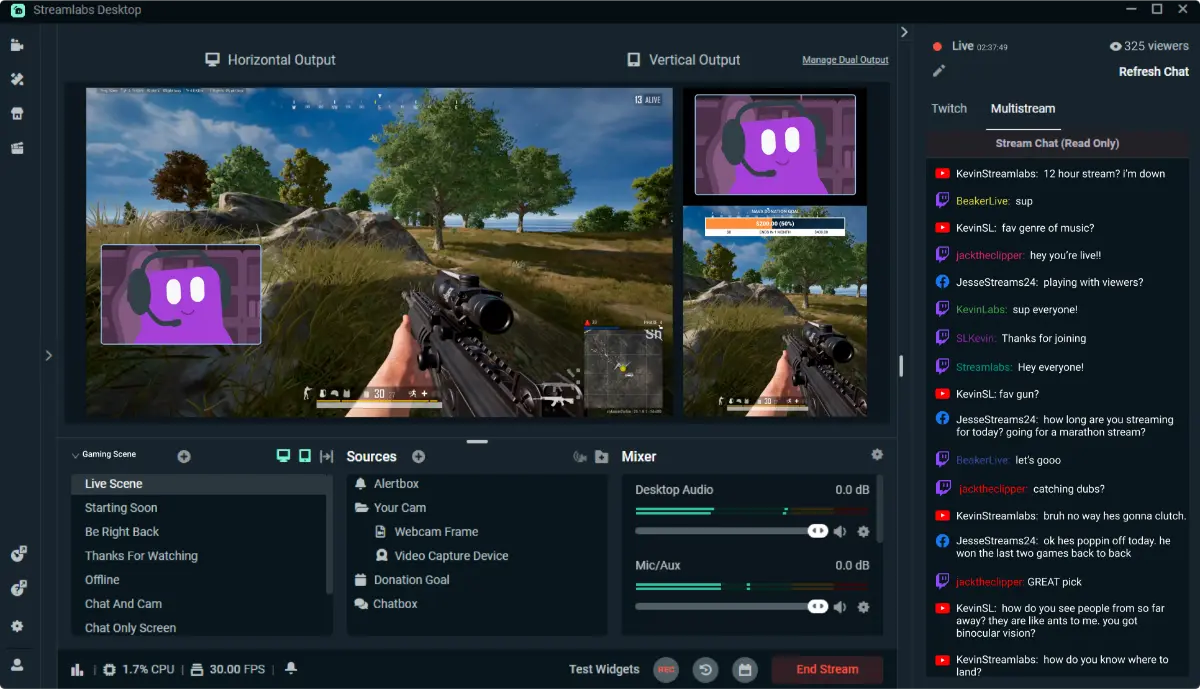Building an Engaging Stream Intro
Picture this: A viewer clicks on your stream. They’re curious, maybe even intrigued. But you’re muted, your screen is black, or worse — you’re fumbling through settings with no real intro in place. What do they do? Click away.
You’ve got a tiny window to hook new viewers, and that moment starts before you even say “hello.” That’s where your stream intro comes in.
Whether you’re new to streaming or looking to upgrade your current setup, an engaging stream intro does more than fill dead air — it sets the tone, builds anticipation, and gives your audience a reason to stick around. In this guide, you’ll learn the best stream intro tips, how to plan your “starting soon” scenes, and how to create a beginning that feels seamless and professional — even on a budget.
Let’s give your stream the opening it deserves.
What Makes a Great Stream Intro?
Your stream intro is more than just a loading screen. It’s your chance to:
- Signal your stream is starting soon
- Give you time to prep (audio checks, final setup)
- Build energy and excitement
- Orient new viewers to your channel’s vibe
A Good Stream Intro Should:
- Be visually consistent with your brand
- Feature music or ambient sounds to avoid silence
- Include branding elements (logo, stream title, socials)
- Provide some information or engagement cue (e.g. “Grab a drink, we’re starting in 3 minutes”)
Decide What Type of Intro You Want
1. “Starting Soon” Screens
Used at the beginning of the stream while you prep in the background.
Countdown timer or estimated start time
- Background animation or aesthetic graphic
- Music or playlist
- Chat box (optional)
2. Live Verbal Intros
Once you go live, these are the first words you say. Think of it like a presenter stepping on stage. Includes:
- A greeting
- What the stream will include
- Call to action (follow, chat, etc.)
3. Animated Intro Clips
Pre-recorded video that plays for 10–30 seconds. Often used on YouTube or to lead into a stream highlight reel.
- Logo animation
- Channel slogan
- Quick cuts of gameplay or personality highlights
Design a “Starting Soon” Scene That Reflects You
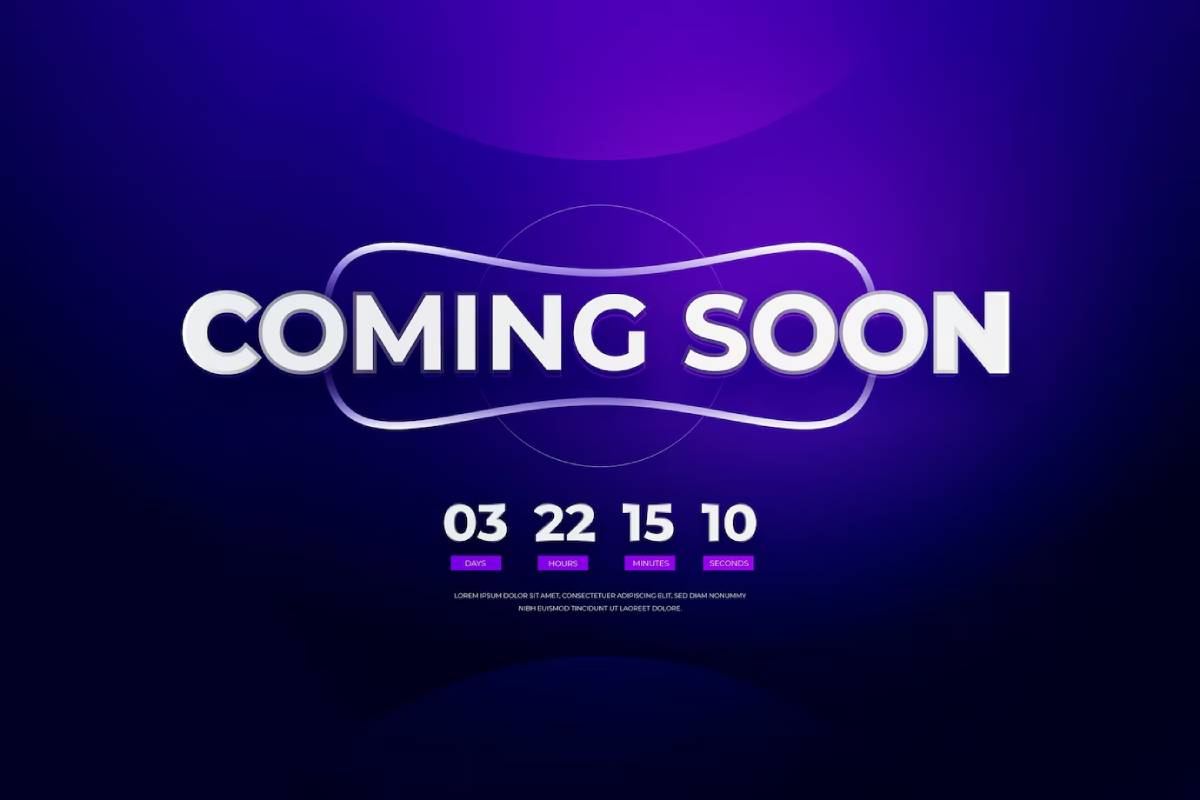
This is your waiting room — make it visually inviting and on-brand.
Must-Have Elements:
- Background: Static image, looping animation, or live cam view of your setup
- Text: “Starting Soon” + optional timer (3–5 mins max is ideal)
- Music: Chill beats, synthwave, lofi, or theme-appropriate tracks
- Chat Window: Optional but adds liveliness
Design Tips:
- Use your stream colours and fonts (see Designing a Stream Logo and Overlays)
- Don’t overload with text — clarity wins
- If animated, use subtle loops to avoid visual fatigue
Tip: Canva and StreamElements both offer free “starting soon” templates that you can personalise quickly.
Choose Music That Matches the Mood
Silence during your intro is a missed opportunity. Use music to build energy and encourage people to stay.
Free/DMCA-Free Music Sources:
- StreamBeats by Harris Heller (Lofi, Synthwave, EDM)
- Pretzel Rocks (DMCA-safe and Twitch-friendly)
- Epidemic Sound (Paid but professional)
Things to Consider:
- Match music to your brand tone (hype vs chill)
- Keep it under 2–3 minutes
- Use fade-in/out transitions if pre-recording
Tip: Always test your audio mix before going live — music should never overpower your voice.
Script Your Verbal Intro (But Keep It Natural)
Once you’re live, your first 30 seconds talking to camera matter. Plan what you’ll say — but keep it flexible.
Basic Stream Intro Script Template:
“Hey everyone, welcome back! I’m [Your Name] and today we’re diving into [Stream Topic]. We’ll kick things off in just a minute, so grab your snacks, get comfy, and let me know in chat where you’re watching from!”
Add Personal Touches:
- Inside jokes or viewer shoutouts
- “What’s new” update from your week
- Short story or teaser about what’s coming
Pro Tip: Treat your viewers like guests arriving at a party — greet them warmly and orient them early.
Tools to Build Your Stream Intro

You don’t need to be a motion designer to create an engaging intro. Here’s what you can use:
For Graphics:
- Canva: Easy templates for “starting soon” screens
- Placeit: Stream video intro templates with animations
- Adobe Express: Slightly more advanced, still beginner-friendly
For Animation:
- Panzoid: Free 3D text animations
- Blender: Open-source but steep learning curve
- After Effects: Pro-level, ideal for animated logo intros
For Scene Setup:
- OBS Studio: Free, highly customisable
- Streamlabs: Easier UI with built-in alerts and scenes
Test & Tweak Your Intro Scene
Before going live, simulate the first 3 minutes. You’d be amazed how many streamers discover awkward silence, broken audio, or unreadable text during this phase.
Test Checklist:
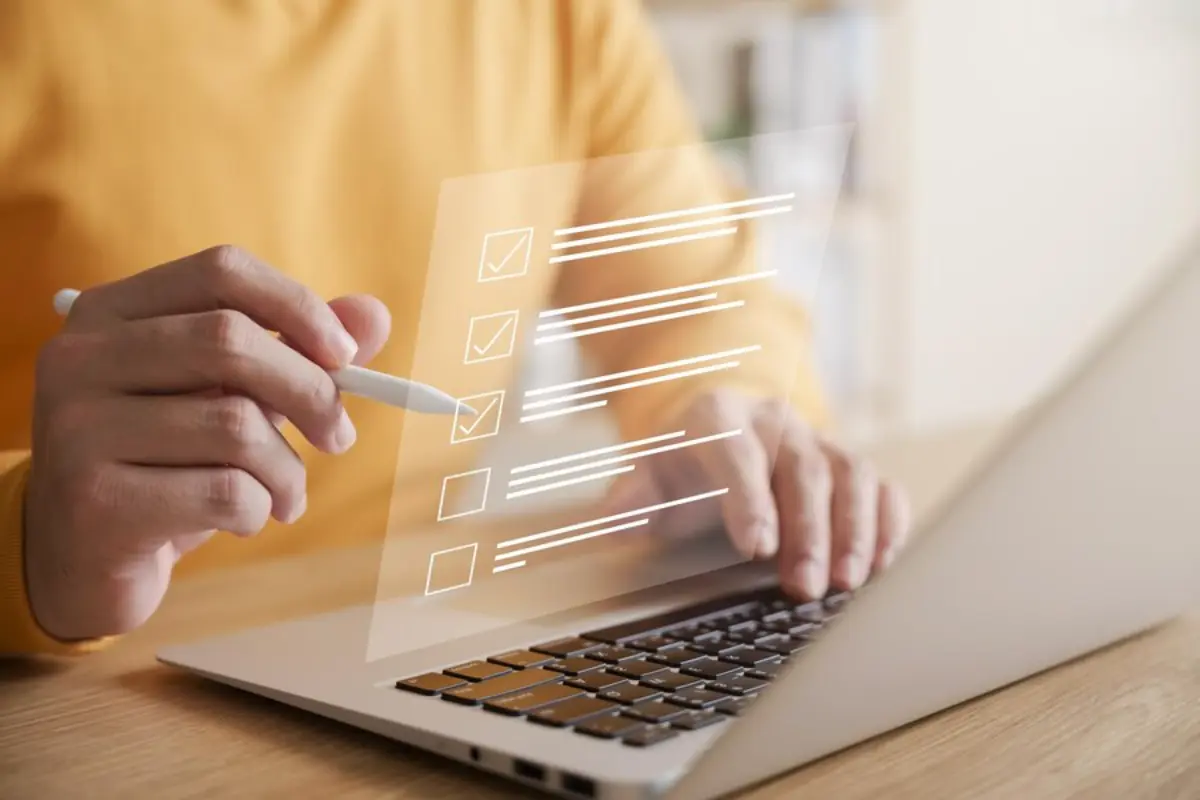
- Does the music loop correctly?
- Is the text legible on all screen sizes?
- Are overlays aligned properly?
- Do audio levels balance voice and background music?
Record a test stream or stream privately to yourself and review the intro. You’ll spot issues quickly this way.
Case Study: Liv’s Glow-Up With a Stronger Intro
Before: Liv would go live and sit silently for the first few minutes. Viewers dropped off quickly. After: She added a “Starting Soon” screen with lofi beats, pastel overlays, and a 3-minute countdown. Then, she entered with a cheery scripted intro.
“Now people arrive early and say hi before I even go live. The vibe starts strong and it carries through.”
Lesson: A good intro makes your stream feel like a show — not an accidental FaceTime.
Common Mistakes to Avoid
- Starting Cold: Going live with no plan, no visual, and no music leaves viewers confused and likely to bounce.
- Overly Long Countdowns: Anything beyond 5 minutes risks boring people. Keep it snappy or entertaining.
- No Branding in the Intro: Make sure your logo, name, or social handles are visible somewhere in the starting scene.
- Forgetting the Audience: Your intro isn’t for you — it’s for the viewers. Always think about their experience.
Advanced Ideas to Make Your Intro Pop
Once you’ve nailed the basics, consider adding:
- Stream alerts on your “starting soon” screen so followers during this time are acknowledged.
- Chat shoutouts displayed to welcome early viewers.
- Scene transition animations when switching from “Starting Soon” to Live.
- Countdown timers with mini-games like “Guess what I’m playing today” in chat.
Related Reads to Complete Your Stream Onboarding
Want to turn that great intro into a complete vibe? Pair this with:
- Creating a Unique Streaming Persona
- How to Build a Budget-Friendly Streaming Setup
A strong start is even better with a strong brand and a solid setup.
Sample Stream Intro Checklist
| Element | Description | Tool to Use |
| “Starting Soon” Screen | 2–3 min, includes branding and music | Canva, OBS |
| Background Music | Lofi, synthwave, DMCA-free | Pretzel Rocks, StreamBeats |
| On-Camera Verbal Intro | Warm, welcoming, unscripted script | You! |
| Overlay Design | Matches brand style, visible logo | StreamElements, Placeit |
| Timer/Countdown | Optional, adds structure | StreamElements Widget |
| Scene Transition | Animated or fade-to-live | OBS Transition Settings |
Everything you need to look polished before you even say a word.
Your Stream Deserves a Great Beginning
Every great film, show, or performance has an intro that sets the tone. Your stream should too. Whether it’s a 3-minute countdown, an animated splash screen, or a friendly “hello” to returning viewers, your intro is your moment to shine before the real content begins.
Done right, it shows you care. It makes you look professional. And most importantly, it helps people decide to stay.
So, take a little time to plan your intro scene. Script your opening line. Add a splash of your brand — and you’ll be surprised at how much more confident and polished your streams will feel.
Now It’s Your Turn
Do you use a “starting soon” screen or jump right in? Got a go-to song or catchphrase to kick off your stream?
Drop your stream intro tips in the comments — let’s inspire each other. Share this article with fellow streamers levelling up their first impressions. Need help building the graphics? Hit us up for free overlay resources.