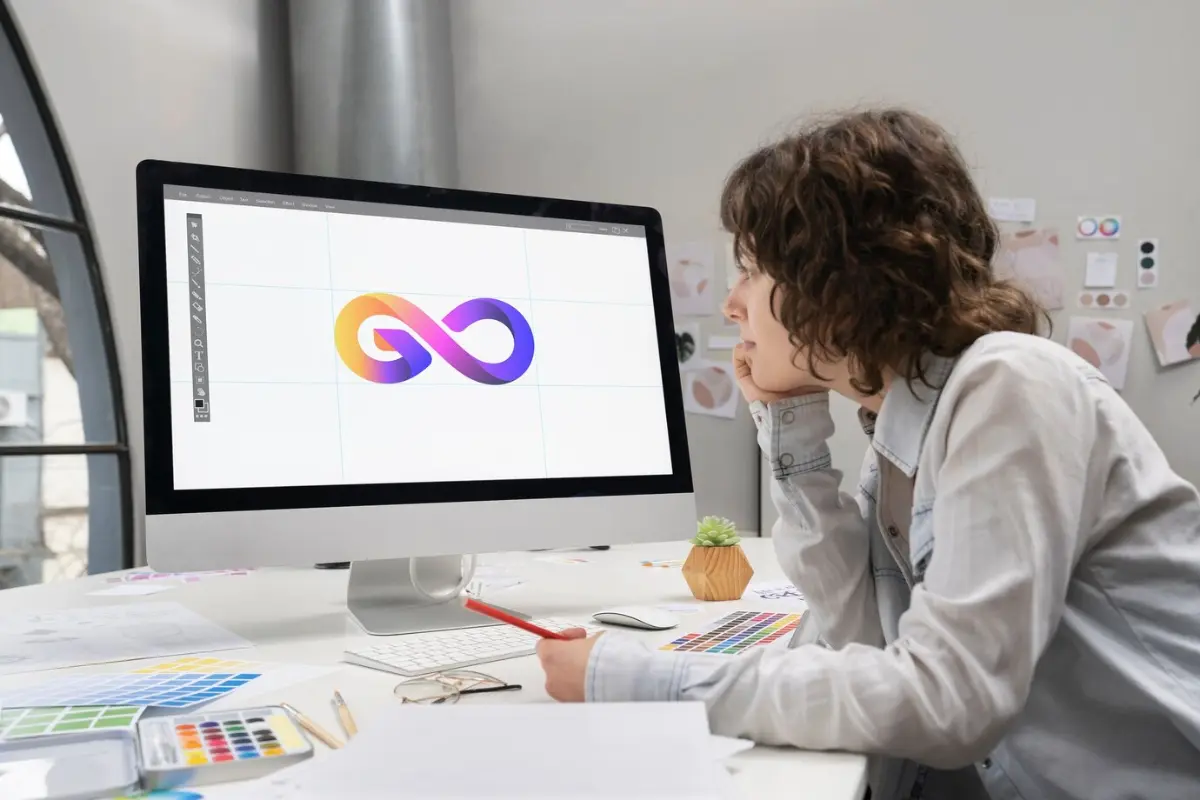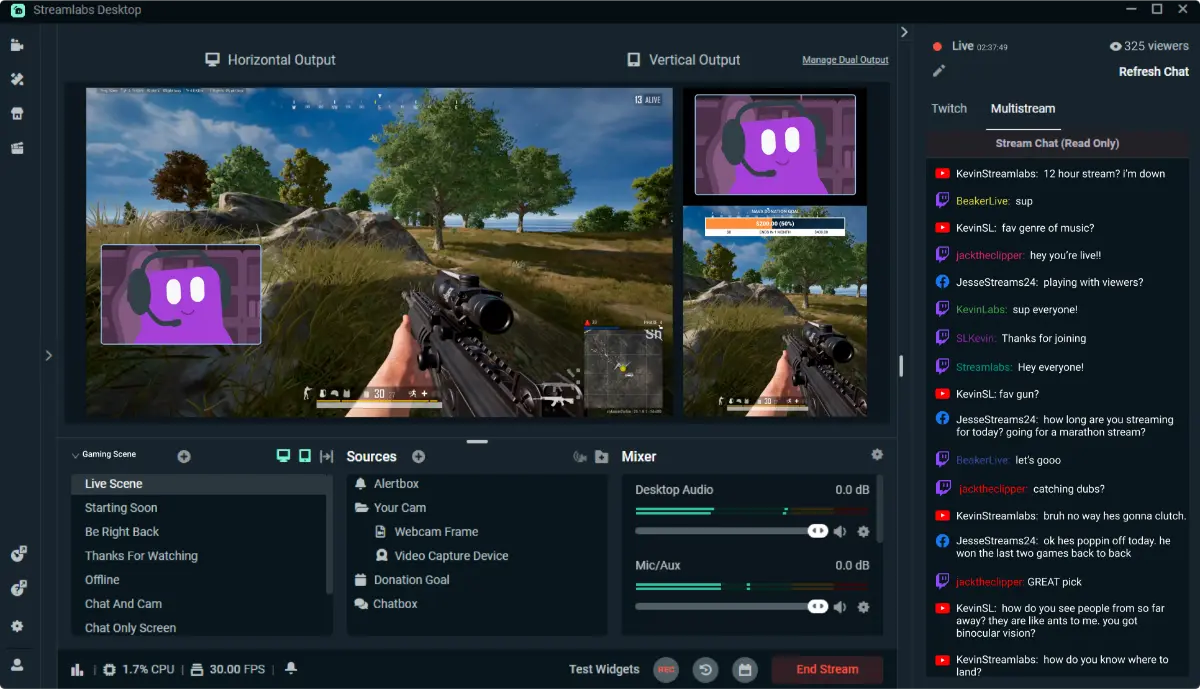How to Set Up Donations on Your Stream
Streaming often starts as a passion. But let’s face it—getting your first donation feels amazing. That sound alert, your name popping up, your favorite GIF dancing across the screen—it’s more than money. It’s support. It’s someone saying, “You’re doing something great.”
In today’s streaming world, donations are more than income. They build community, connection, and recognition. Whether you’re just starting out or already streaming regularly, setting up donations the right way can help you grow your channel faster.
This guide will walk you through everything you need: how to set up donations, choose the best tools, display alerts, and protect yourself and your viewers.
Step 1: Choose the Right Donation Platform
There are several donation platforms made for streamers. Each has its pros, so choose what works best for your goals.
Streamlabs
- Works with Twitch, YouTube, and Facebook
- Accepts PayPal, credit cards, and more
- Includes built-in alerts and widgets
- Great for all-in-one setup
Ko-fi
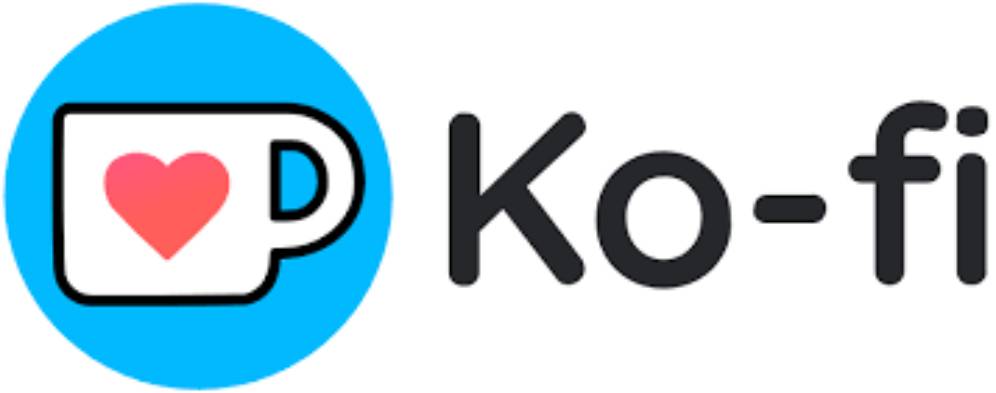
- Perfect for small streamers and creatives
- No platform fees on donations
- Lets you sell digital content and offer memberships
Buy Me a Coffee
- Very user-friendly
- Accepts one-time or recurring tips
- Connects to PayPal and Stripe easily
TipeeeStream
- Based in Europe
- Offers strong privacy controls
- Supports custom alerts and widgets
Step 2: Set Up PayPal or Stripe
Most donation platforms send money through PayPal or Stripe. Here’s how to get ready:
- Go to PayPal or Stripe and create an account.
- Link your account to your bank.
- Verify your identity and set up two-factor authentication (2FA).
- Consider switching to a business account to protect your name and email.
Step 3: Connect Donations to Your Stream
If you’re using Streamlabs, follow these steps:
- Log in with your Twitch or YouTube account.
- Go to Settings > Donation Settings.
- Connect your PayPal or Stripe account.
- Customize your donation page (more on that below).
- Add your donation link to your Twitch panels, YouTube “About” tab, or social media bios.
Make Your Donation Page Look Great
A good-looking donation page makes a big difference. Here’s how to make it friendly and inviting.
Customise the Design
- Add a profile picture and banner
- Write a short, warm thank-you message
- Let people know what their donations support (gear upgrades, giveaways, coffee, etc.)
Add Suggested Amounts
This helps guide viewers without pressure:
- £2 – Thank you on stream
- £5 – Song request or fun challenge
- £10+ – Name displayed on screen or overlay for a week
Optimise for Mobile
Many viewers watch streams on their phones. Open your donation page on your mobile to make sure the layout looks clean and easy to use.
Add Donation Alerts to Your Stream
Donation alerts make the experience more fun and interactive—for both you and your viewers.
Set Up Alerts in Streamlabs or StreamElements
- Go to Widgets > Alert Box
- Turn on Donation Alerts
- Upload your own sound, animation, or GIF
- Copy the browser source link
- Paste it into OBS or Streamlabs as a new browser source
Test Everything
- Use the “Test Donation” button to preview alerts
- Check the animation timing, sound volume, and position on screen
- Avoid placing alerts over important parts like gameplay or chat
- Try adding text-to-speech (TTS) for donations over a certain amount to boost engagement
Twitch Donation Tips (Without Being Pushy)
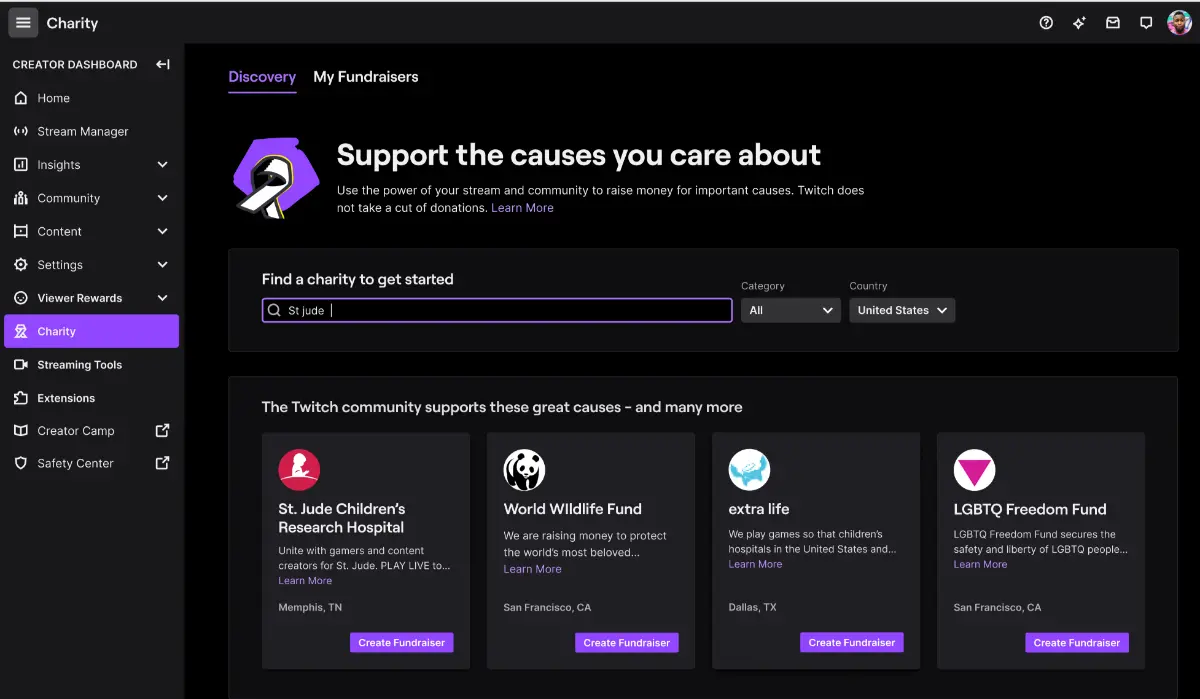
Many streamers worry about asking for money. That’s fair. But you can encourage donations without making it awkward.
Add a Donation Panel
Go to your Twitch Creator Dashboard, then:
- Click About
- Add a new panel
- Use a fun image and link it to your donation page
Use Casual CTAs
Mention your donation link during streams, like:
“Hey, if you’re enjoying the stream and want to support, there’s a link below. Totally optional, but always appreciated!”
Keep it relaxed and sincere. Avoid repeated or pushy reminders.
Thank and Highlight Donors
- Say thank you during the stream
- Mention their name in chat or with a shout-out
- Add donor names to your stream overlay or Discord server
People feel great when they’re appreciated. And it builds loyalty over time.
Protect Yourself and Your Viewers
Donations involve real money. Here’s how to keep things safe:
Use Moderation Tools
Use bots like Streamlabs Cloudbot or Nightbot to:
- Block offensive messages in donations
- Set cooldowns to prevent spam
- Filter unwanted links
Avoid Chargeback Scams
Chargebacks happen when someone donates and then asks for their money back.
- Use a business PayPal account
- Collect usernames through buyer notes
- Only send rewards after the donation is confirmed
Guard Your Privacy
- Don’t show your real name or email on-screen
- Avoid sharing transaction screenshots with personal info
Fun and Creative Ways to Encourage Donations
Sometimes all you need is a little creativity to boost donations.
Add Donation Goals
Use a progress bar or widget to show goals like:
- New mic or streaming gear
- Charity drives
- Special stream events
Progress bars create visual motivation and show the impact of every contribution.
Offer Tiered Rewards
Set up donation tiers with fun perks:
- £5 – Shoutout on stream
- £10 – Custom emote or voice message
- £20 – Choose the next game you play
Make sure your rewards match your vibe and your audience.
Celebrate Milestones
When you hit 10, 25, or 50 total donors:
- Do a giveaway
- Host a game night
- Create a “donor wall” graphic on your stream
Integrate with Discord
If you use Discord for your community
- Link Streamlabs or Patreon to auto-assign roles
- Give donors access to exclusive channels or chats
Troubleshooting Donation Issues
Here’s how to solve common donation problems
Donation Not Showing?
- Check the browser source URL is correct
- Make sure the alert widget is at the top of your source list
- Refresh cache in OBS or Streamlabs
Alert Delays?
- Test your internet connection
- Close unused programs or browser tabs
- Lower stream resolution to reduce CPU load
PayPal Not Working?
- Double-check the email linked to your donation page
- Make sure your PayPal account is verified
- Look for any payment errors or holds in your PayPal dashboard
Build a Supportive, Giving Community
Donations are more than tips—they’re a way for your viewers to feel involved in your journey. Every small contribution is a moment of support, and every thank-you creates a stronger bond.
Set up your donation system with care, add fun and personal touches, and stay consistent. Your viewers will notice. And over time, your community will grow—not just in numbers, but in connection.
So go ahead. Create that page. Test your alert. And let your viewers be part of something bigger.